This
post is to enable https configuration using a self-signed certificate
on a Jboss application server.
There
are few common steps we can use to configure https on tomcat server.
- Pre-requsite
- Instructions assume that jdk and jboss installation is done without any error.
- Generating certificates and keystore private using keytool
- Creating the keystore and private key
1.Open a Command-line or Terminal
window and go to %JBOSS_HOME%/server/default/conf.
2.Execute "keytool -genkey -alias
jbosskey -keypass changeit -keyalg RSA -keystore server.keystore" .
(use host name as first and last name)
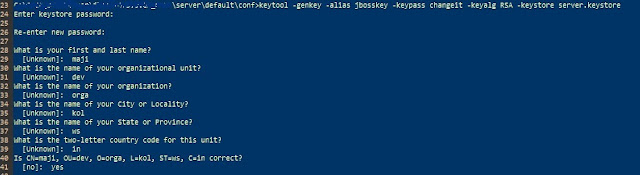
3.server.keystore is
generated.
- Generating and storing the certificate.
"keytool -export -alias
jbosskey -keypass changeit -file server.crt - keystore server.keystore".
2. server.crt is
generated.
3. Execute
"keytool -import -alias
jbosscert -keypass changeit -file server.crt -keystore server.keystore".
4. Execute "keytool
-list -keystore server.keystore". User will see see a
TrustedCertEntry named jbosscert in the listing.
- Jboss Configuration
- JVM parameter
Edit
%JBOSS_HOME%/bin/run.bat file add following jvm argument in
"JAVA_OPTS" of server
"-Djavax.net.debug=SSL -Djavax.net.ssl.trustStore=%JBOSS_HOME%\server\default\conf\server.keystore -Djavax.net.ssl.keyStorePassword=changeit"
- JBoss Web Configuration
1. Edit %JBOSS_HOME%\server\default\deploy\jboss-web.deployer\server.xml
and add following "<connector>". In case of tomcat we will
configure following
in %TOMCAT_HOME%\server\conf\server.xml
- Basic Configuration
<Connector port="8443"
minSpareThreads="5" maxSpareThreads="75"
enableLookups="true" disableUploadTimeout="true"
acceptCount="100" maxThreads="200"
scheme="https" secure="true" SSLEnabled="true"
keystoreFile="/conf/server.keystore" keystorePass="changeit"
clientAuth="false" sslProtocol="TLS"/>
- With protocal parameter
<Connector
protocol="org.apache.coyote.http11.Http11Protocol"
port="8443" minSpareThreads="5" maxSpareThreads="75"
enableLookups="true" disableUploadTimeout="true"
acceptCount="100" maxThreads="200"
scheme="https" secure="true" SSLEnabled="true"
keystoreFile="conf/server.keystore" keystorePass="changeit"
clientAuth="false" sslProtocol="TLS"/>
2. Goto %JBOSS_HOME%\bin and start jboss server with following arguments. Jboss server starts without any error. Following message will apear in console log cause we set "-Djavax.net.debug=SSL".
In above picture of jboss console log user can notice that jboss as server 8443 port is now enable with https and server.keystore and server.cert .
- Post configuration testing
"This Connection is Untrusted"
above message will appear.
- Steps to add certificates
1. Start -> ControlPanel -> Internet Options
2. switch to Content tab.
3. click on certificates
4. select Trusted Root Certification Authorities
5. click Import . Certificate Import Wizard window will appear.
6. click next -> File to import window is visible now . choose
%JBOSS_HOME\bin\server.cert . click next.
7. CertificateStore window is visible now. choose which store
certificate need to be store. click next .
Now click -> again https://localhost:8443
We will be able to see SSL handshake log in our server console log
We will be able to see SSL handshake log in our server console log
References :
European Union laws require you to give European Union visitors information about cookies used on your blog. In many cases, these laws also require you to obtain consent.
As a courtesy, we have added a notice on your blog to explain Google's use of certain Blogger and Google cookies, including use of Google Analytics and AdSense cookies.







No comments:
Post a Comment